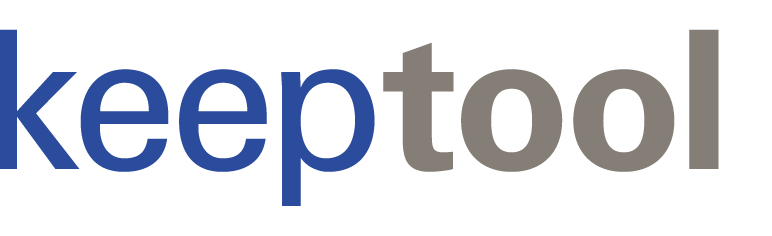KeepTool Professional brings together our most important Oracle database tools in a single package — covering development, database administration, data management, and reporting.
Unlike many tools on the market, which are either geared mainly toward developers or toward DBAs, KeepTool Professional is designed for both. You’ll notice the difference right away: no add-ons, no artificial limits. Everything you need is built in.
At the heart of KeepTool Professional is Hora, our flagship application. Hora gives developers and administrators alike an intuitive way to view, manage, and manipulate the database. Each page follows the same simple and consistent structure — Overview, Drill Down, and Build — so once you’ve used one, the rest feel instantly familiar. No steep learning curve, no lengthy tutorials required.
In addition to Hora, KeepTool Professional includes:
Automatic documentation & DDL generation for all or selected database objects
A powerful, customizable SQL editor that works offline and supports any file type you choose
With this combination, KeepTool Professional delivers more functionality at a better price than almost any other Oracle productivity tool on the market.
Hora is the central component of KeepTool Professional, designed to simplify working with Oracle databases.
The navigator on the left provides quick access to all Hora tool pages, organized into four groups:
Standard – core tools for everyday tasks
Additional – extended functionality
DBA – administration and monitoring tools
Favorites – a customizable group for your most-used pages
Hora includes a wide range of pages, such as:
SQL Scratchpad for ad hoc queries
Data Content Browser for exploring and editing data
Management tools for database objects such as tables, views, and PL/SQL modules
Most pages feature an overview data grid that displays the main object (e.g., tables) along with its metadata. Additional detail tabs show related objects such as columns, constraints, indexes, and triggers. Each grid comes with a context menu for direct object management, including operations like create, alter, drop, and show DDL.
The DBA group provides everything you need for administration tasks:
User and privilege management
Tablespace management
Session monitoring
And more…
Even users without DBA privileges can access these tools in read-only mode, provided they have a role with select rights on Oracle Data Dictionary views.
The SQL Scratchpad helps you organize your SQL statements in a hierarchical repository, making it easy to manage and share code across projects. You can add multiple SQL root directories to the tree view and collaborate seamlessly with your team.
Each node in the tree corresponds to an SQL file, displayed in the editor’s right-hand pane. Statements can be executed in batch mode or step by step, with results shown in a dockable output window. A separate output pane captures messages from dbms_output.
Boost efficiency with integrated development aids:
DB Object Browser and code snippets for drag-and-drop code generation
Explain Plan window to visualize the SQL execution path
Oracle PL/SQL Profiler for performance analysis
Query Builder for building queries with either Oracle or ANSI join syntax
Result sets can be exported directly to MS Excel or a variety of other formats, making data sharing and reporting effortless.
Execute your PL/SQL code under the Oracle PL/SQL Profiler and view detailed execution metrics. KeepTool displays runtime statistics and loop counts directly alongside the corresponding source lines — giving you deep insights into performance and optimization opportunities.
The Data Content Browser provides an intuitive way to browse, filter, and edit data in tables and views. Simply double-click a table or view in the navigation pane to open it in a new tab, where the data is displayed in a grid view.
Choose the display that best fits your needs:
Record view for detailed row inspection
Tree view for hierarchical structures
Pivot view for aggregations and analysis
Chart view for quick visual insights
Foreign key columns are supported with tooltips that display the referenced master record. For editing, use the ellipsis button in a cell to open a popup that lets you select values directly from the master table.
Use the filter box above the grid to apply SQL WHERE conditions.
Alternatively, use Query-by-Example (QBE) by entering filter values into the cells below each column header.
Explore dependencies with ease:
Open related master or detail views in new tabs via the context menu.
Or display a detail grid directly beneath the master data grid for instant comparison.
Export your results to MS Excel or a variety of other data formats for reporting, sharing, or further analysis.
The Tables and Views page gives you full control over the structure and contents of your Oracle tables and views.
The Overview tab lists all tables and views along with comments and metadata. Additional tabs let you drill down into details such as columns, constraints, indexes, partitions, and more. Each data grid includes a context menu with operations to create, edit, or manage table objects.
The Master/Detail tab displays a focused, one-level ER diagram of related tables. Simply double-click a table in the diagram to jump directly to it in the overview grid.
The Data Contents tab provides a direct view of table data, similar to the Data Content Browser. You can also switch to a master/detail view for deeper exploration of relationships.
A dedicated Statistics tab shows column-level statistics, helping you analyze and optimize query performance.
The Database Schema Manager provides a comprehensive view of schema-related information, making it easier to monitor health, manage dependencies, and resolve issues.
The overview page summarizes the current state of the schema, including:
Invalid or erroneous objects
Disabled or unusable objects
Tablespace usage
Grant recipients
The Privileges tab presents a pivot view of schema objects, grantors (users and roles), and granted privileges. Background coloring highlights whether synonyms are in place, offering a quick visual cue for dependencies.
Additional tabs provide deeper analysis and management tools:
Dependency diagram showing links to other schemas
Calendar view of recent schema changes
Policy functions for security and governance
Detailed views for invalid objects, PL/SQL errors, unvalidated constraints, and unusable indexes
Further tabs allow you to:
Manage objects stored in the recycle bin
Handle and maintain spatial columns
The PL/SQL Development Environment in Hora streamlines the process of creating, testing, and managing your PL/SQL code.
Start coding your CREATE OR REPLACE statements with ease:
Use a built-in template (customizable to your company’s standards)
Or copy from an existing object definition
Syntax errors are automatically highlighted and referenced by line number, making them quick to identify, fix, and re-test.
Hora generates a skeletal call block for each procedure or function, pre-filled with default parameter values — so you can test your code immediately without manual setup.
Once development and testing are complete, you’re only a click away from viewing your objects — or those owned by another user. Each PL/SQL object view includes details such as synonyms and privileges, which can be easily created or modified via the context menu.
When you create a view based on multiple joined tables, you may want to make it updatable so that its columns can be used for INSERT, UPDATE, and DELETE operations on the underlying base tables. This is achieved with an INSTEAD-OF trigger, which translates DML on the view into DML on the base tables.
Hora simplifies this process with a step-by-step wizard that helps you generate the required PL/SQL in just four steps:
Choose the DML operations – decide whether to create triggers for INSERT, UPDATE, DELETE, or any combination of them.
Map columns – assign each view column to the corresponding base table column. Hora provides intelligent suggestions that are correct in most cases.
Apply customizations – add functions or other adjustments to meet your requirements.
Generate and run the DDL – create the triggers automatically.
There’s no need to worry about column names, key columns, or relationships — Hora handles the complexity for you, letting you focus on the essentials.
This page provides a powerful interface for managing Oracle tablespaces and their associated data files.
The overview grid displays:
Used and free space
Space management parameters
Tablespace statistics
Beneath the grid, a subset of database parameters relevant to Oracle tablespace management is shown.
Additional tabs provide in-depth details for the selected tablespace, including:
Associated data files, with information on segments and fragmentation
Tablespace usage grouped by owner
Quota assignments
TEMP and sort segment usage
Current utilization of tablespaces and data files can also be displayed as pie charts, giving you a quick visual overview.
Both the context menus of the data grids and the toolbar give you access to a wide range of operations, such as:
Show DDL
CREATE TABLESPACE
ALTER TABLESPACE
ADD DATAFILE
RESIZE DATAFILE
MOVE TABLESPACE (for segments)
…and many more.
Enterprise help desks frequently receive calls from users who cannot view or update data that their colleagues can access. In many cases, this is caused by changes to the user’s database privileges, which often requires escalation to second-line support to investigate the database.
If one user can update a table that another user cannot, the root cause may not be obvious when simply querying table-level privileges. This is because most privileges are typically granted through roles rather than directly to users.
The screenshot shown here is from Hora’s Database page:
A tilde (~) symbol marks object privileges that have been granted via roles.
By switching to another user, you can immediately see whether they have access to a given object, either directly or through a role.
A similar view is also available on the Users page, which shows all roles granted to or granted by a particular user.
This page provides tools to manage Oracle Pluggable Databases (PDBs) and Container Databases (CDBs).
The overview grid displays all available PDBs. When logged in to the root database, you can view and manage every PDB, including the root CDB itself.
From the context menu (right-click on the CDB grid), you can:
Open or close a PDB
Save a PDB state (to automatically restart it with the root)
Create a new PDB
Clone an existing PDB
The Users and Tablespaces tabs provide a pivot view that shows schema owners or tablespaces across all Oracle container databases. You can select one or more rectangles of pivot cells, and the grid below displays detailed information for all selected users, tablespaces, and databases.
The final tab lists all relevant properties of your database containers, giving you a complete overview at a glance.
The DB Session Monitor gives you real-time insight into all active database sessions, helping DBAs quickly identify issues and take action.
The Overview tab displays key details for each active session, including:
SID
User
Application
Client machine
A separate panel shows the current SQL statement for the selected session. From the context menu, authorized users can:
Kill a session
Enable SQL Trace
Move a session to a different consumer group
Additional tabs provide deeper insights into the selected session, such as:
Locks and latches
Accessed objects
I/O statistics
Open cursors
…and more
This allows DBAs to access the details they need instantly — without having to manually query the Oracle Data Dictionary.
Like all of Hora’s grid views, the DB Session Monitor includes powerful filtering options. For example, you can quickly display only sessions with open transactions, making it easier to focus on what matters most.
The Data Dictionary Browser gives you quick and intuitive access to Oracle’s data dictionary views — a valuable tool not just for DBAs, but for developers as well.
When you open the Data Dictionary Browser, you can expand the tree view by prefix (e.g., USER_, DBA_, or V$). Simply select the view you need and switch to the Columns or Data Browser tab for further details.
Even large views such as DBA_TABLES are easy to explore. You can filter by any column — for example, if you’re unsure about the owner or exact table name, just apply a LIKE filter to quickly narrow down the results.
While the Data Dictionary Browser appears on Hora’s DBA page, it can be made accessible to developers too. Granting the HORA_USER role automatically provides SELECT privileges on all DBA_, GV$, and V$ views, enabling developers to explore the dictionary without requiring DBA rights.
The Reverse DB Engineer generates complete DDL scripts for all objects in a database schema — or for any selected subset. You can also run Reverse DB in batch mode to regularly back up your database structure or check scripts into a version control system.
All generated DDL statements are ordered by dependency, ensuring referenced objects are created in the correct sequence and preventing errors during deployment.
Reverse DB provides several customization features:
Exclude tablespace clauses and storage parameters – useful when comparing DDL scripts from different environments, such as development vs. production.
Sequence handling – choose whether sequences should start from 1 or their original start value. The latter option is ideal if you plan to perform a data pump import into an existing structure.
If needed, Reverse DB can also script subsets of your data. Large inserts are automatically split into multiple statements once they reach a configurable file size.
The SQL Editor is a versatile and powerful text editor for SQL and Oracle PL/SQL, featuring syntax highlighting and support for both single-command execution and batch script execution.
Use it as your default SQL file editor by replacing Windows Notepad.
In disconnected mode, edit scripts offline, drag and drop customizable code snippets into the editor, and switch quickly between all files in the same directory.
A built-in tool lets you visually compare SQL files with just one click.
When connected to an Oracle database, you can:
Drag and drop tables, columns, packages, procedures, parameters, and more from the DB Object Browser into your code.
Execute SQL statements interactively and, if desired, request a live result set for editing data directly in the grid.
Run full scripts or selected subsets with the Batch Execute button.
Oracle error messages and dbms_output are displayed in the output window for easy debugging.
The Explain Plan dialog helps you analyze and optimize SQL performance.
If your Oracle project teams rely on an HTML platform such as a corporate intranet or wiki to maintain evolving application documentation, KeepTool Professional’s Documentation Generator can save you significant time and effort.
The generator creates a comprehensive HTML page with detailed metadata for all objects in a schema, including:
Tables and views with columns, attributes, constraints, indexes, triggers, and defined comments
Views with DDL statements
PL/SQL program units with full source code
All related objects are linked via hyperlinks, making navigation simple and intuitive.
Open the generated documentation in your browser, review the details, adjust the options if needed, save the output — and your schema documentation is complete.