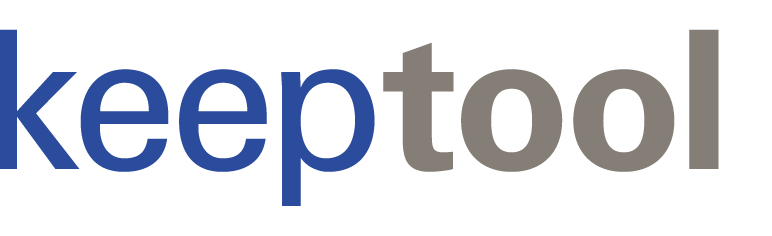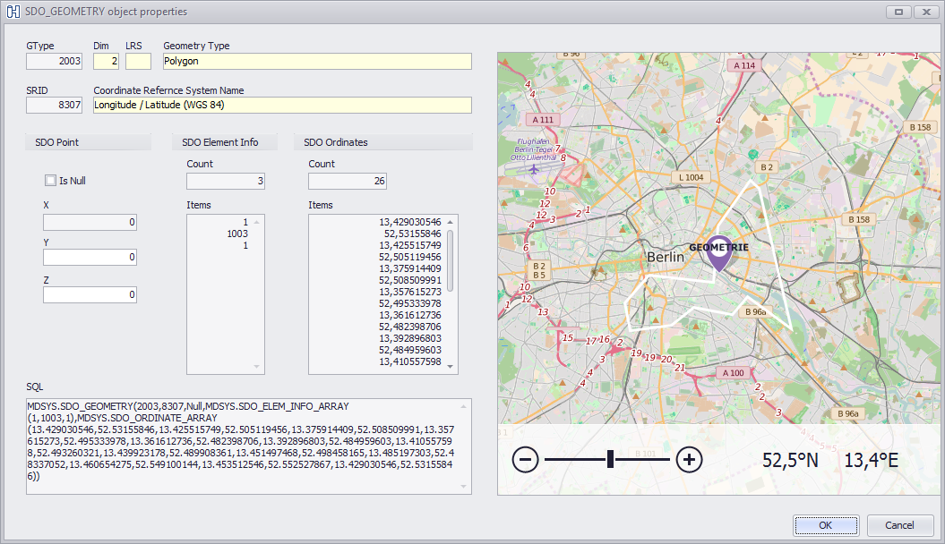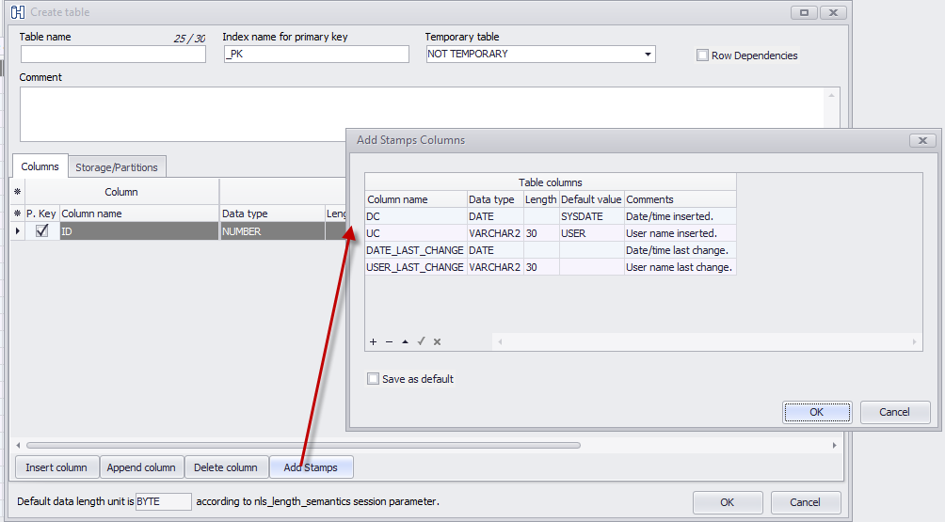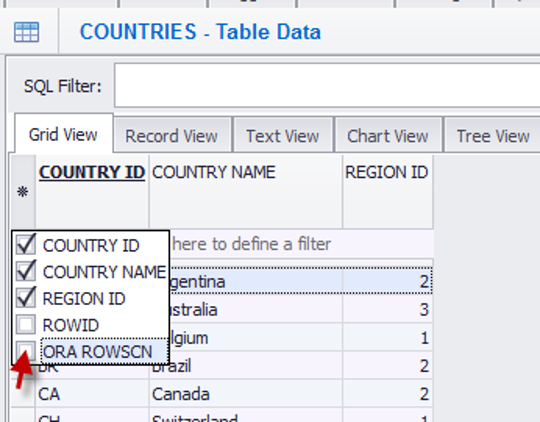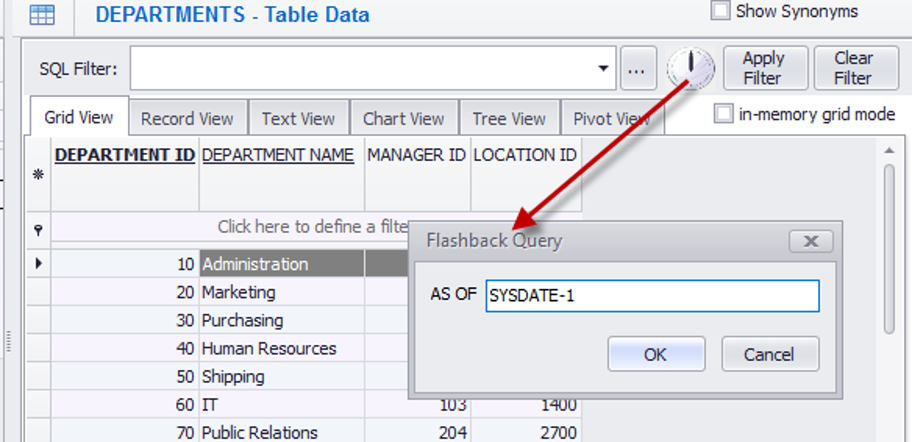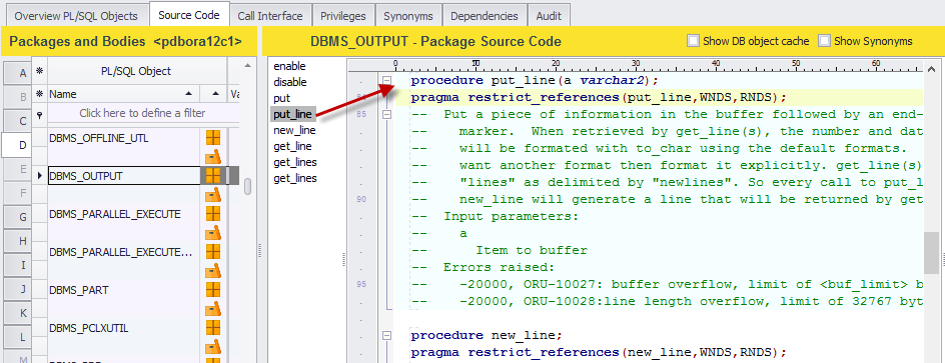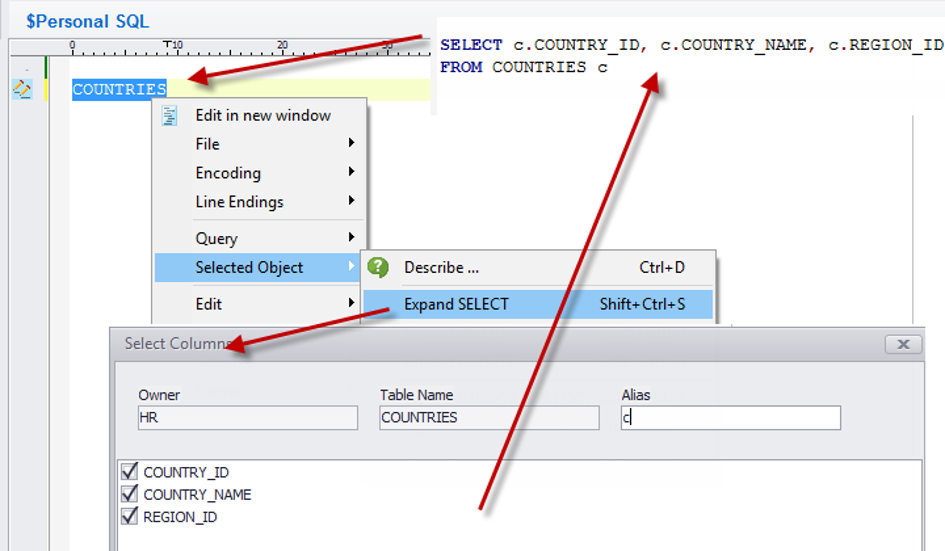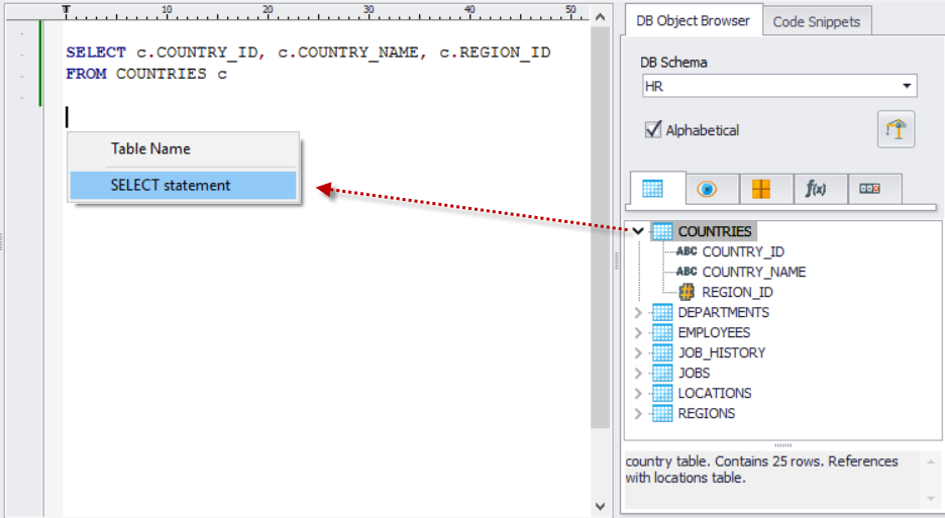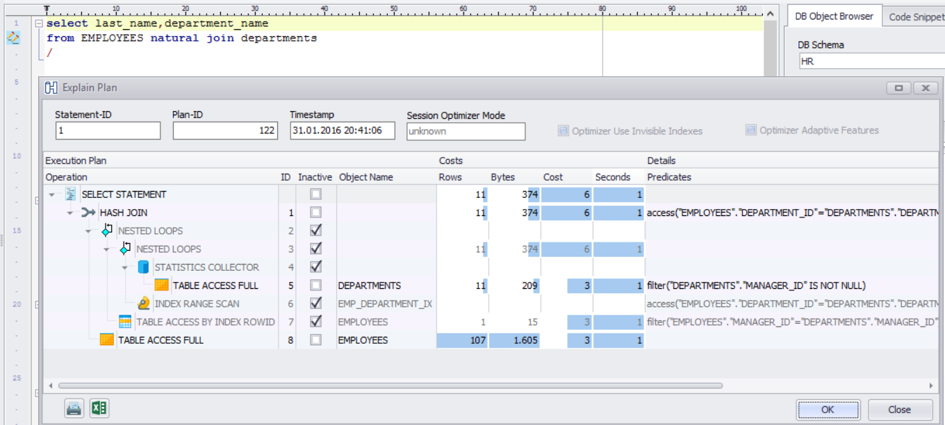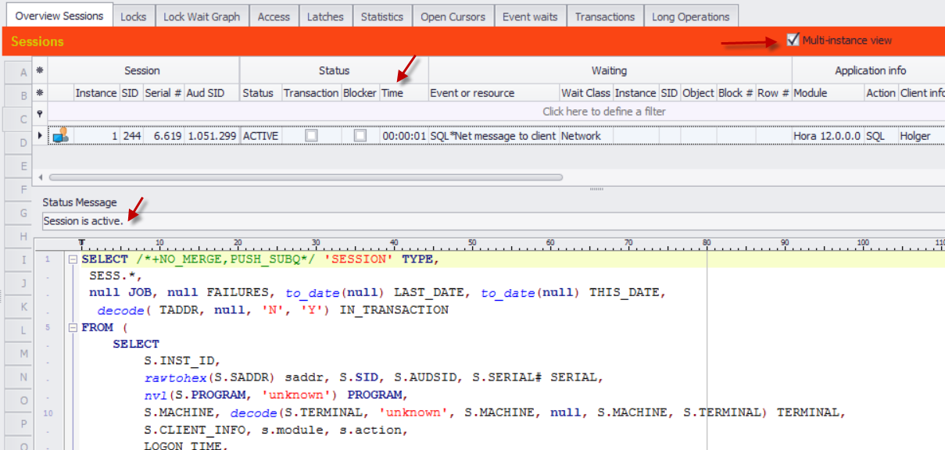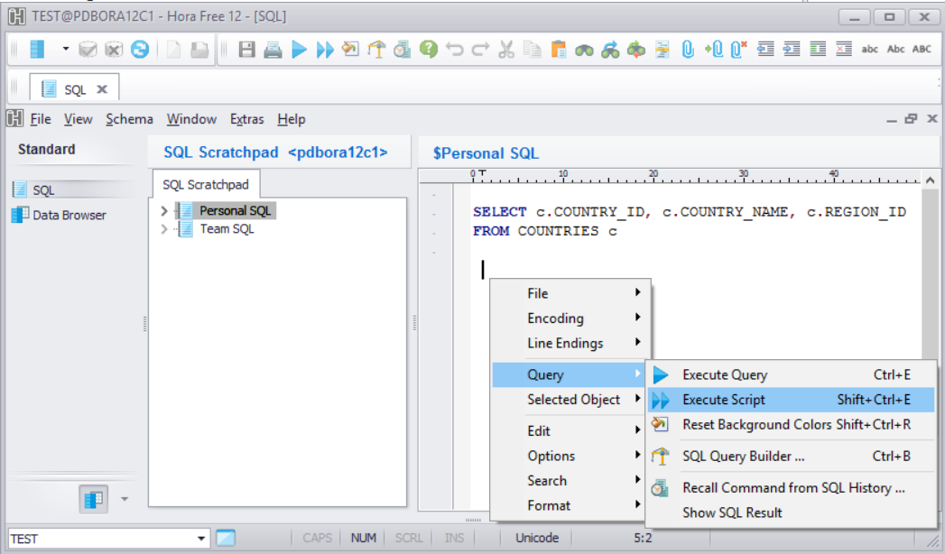Published 01. March 2016
Updated October 2025
Introduction
KeepTool introduces a variety of new features.
Hello again, and welcome to the March 2016 issue of the KeepTool Newsletter – Keeping in Touch.
In this edition, we would like to introduce you to the latest KeepTool release, which provides extended support for Oracle 12c and improved visualization of Oracle Spatial data.
We have also implemented a simplified licensing process and redesigned the user interface to align with Google’s Material Design standards.
This release also introduces the new Free Edition, which includes most of the functionality of the former Light Edition.
KeepTool Free is completely free to download and distribute.
All KeepTool client editions run on Microsoft Windows 7, 8.1, and 10, as well as the corresponding server versions: 2008 R2, 2012, 2012 R2, and 2016.
The network license server runs on Microsoft Windows, macOS, and Linux.
Three Editions: Free, Professional, and Enterprise
Two years ago, we bundled our products into three editions — Light, Professional, and Enterprise — each designed for a specific user profile.
This successful product structure has now been slightly refined: we are introducing the new Free Edition, which contains the most essential features of the former Light Edition.
If you are a Professional or Enterprise customer, you might consider distributing the Free Edition to your clients as a free querying and reporting tool.
As before, KeepTool Professional includes our universal development and administration tool Hora, along with the SQL Editor, Reverse DB Engineer, and HTML Documentation Generator.
The Enterprise Edition additionally includes the ER Diagrammer, PL/SQL Debugger, and DB Compare modules.
All editions are available as 32- and 64-bit runtimes.
Licensing and Updates
The Free Edition can be used without any charge.
Both commercial editions include a fully functional 30-day trial period, allowing you to explore all features before purchasing.
For unlimited use, you can either buy a full license or upgrade from your previous version.
Each license includes:
-
An unlimited right to use the software on supported platforms.
-
One year of free updates from our download server, including both patches and major upgrades released during the maintenance period.
-
One year of product support via email.
-
One year of free access to our cloud-based license depot, which allows flexible license transfers between computers.
All commercial licenses are available as network or workstation licenses and are managed through CodeMeter.
The licensing process has been greatly simplified through the implementation of CodeMeter.
When you purchase a license, you will receive a ticket consisting of an alphanumeric code that enables you to activate the software on your computer.
Simply enter the ticket in the KeepTool License Manager, which connects to our License Depot to activate your license.
The Depot also allows you to transfer licenses easily if you wish to move KeepTool to another computer.
For customers without an active Internet connection, a file-based activation process is available as an alternative.
To accommodate users running network licenses on virtual machines, we are also introducing the option to tie licenses to pluggable hardware dongles.
This makes it possible to transfer licenses within a data center conveniently, without relying on cloud-based services.
Additional Oracle 12c Features
KeepTool now provides extended support for key Oracle 12c features, including the EXPLICIT NULLS clause, invisible columns, and Oracle identity columns.

Example for Identity Column, Virtual Column, Default On Null and Hidden Column
These features are fully supported across the application — whether you are maintaining table columns, editing data, or generating DDL scripts.
This ensures that KeepTool remains fully aligned with Oracle’s latest database capabilities, allowing you to work with modern data structures more efficiently.
A Visual Facelift
KeepTool introduces a refreshed look and feel across all applications.
All toolbar and button icons have been redesigned to align seamlessly with Google’s Material Design principles.
The skinned user interface is now enabled by default, offering a cleaner appearance with fewer edges and lines, creating a modern, uncluttered workspace.
In addition to the visual improvements, several functional enhancements make everyday work even easier.
Here are just a few examples:
-
Hora’s window titles now display the database host name and service name (or SID), helping you immediately identify your current connection.
-
Docking performance for both the DBMS_OUTPUT and SQL result set windows has been significantly improved.
-
The CURRENT SCHEMA dropdown list in Hora now uses clear visual cues for better orientation:
-
The logon schema, SYS, SYSTEM, and PUBLIC appear in blue.
-
Pre-installed Oracle schemas are displayed in italics.
-
Schemas granted to the logon user appear in bold.
For a full overview of all changes and smaller refinements, please refer to the Release Notes.
Oracle Spatial Support
Support for Oracle Spatial has been further enhanced.
The following new features have been added to the Schema | Spatial Columns page:
-
Maintenance of spatial indexes
-
Coordinate system changes, including automatic data transformation
-
Configuration of the bounding rectangle
-
Automatic creation of comments for MDRT tables implicitly generated by Oracle
Additionally, a new OpenStreetMap viewer can now be opened directly from the Data Contents view, making it easier to visualize spatial data within your workflow.
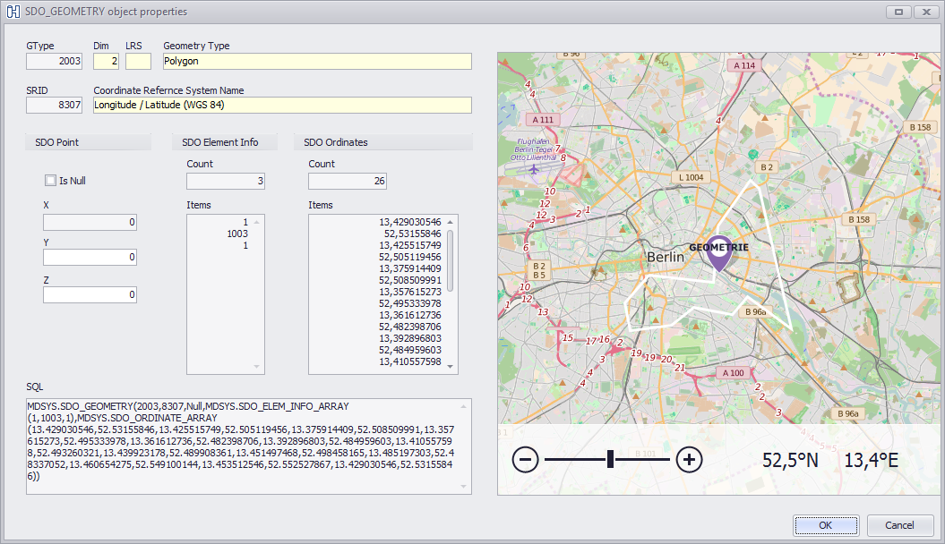
Example for showing Oracle Spatial Data on Map Viewer
Improved Create Table Dialog
The Create Table dialog has been enhanced with several useful additions.
On the “Add Stamps” tab, you can now insert multiple predefined columns into a new table — for example, timestamps for record creation and last modification.
You can also freely customize these columns and save your configuration as the default set for future use, ensuring consistency across projects.
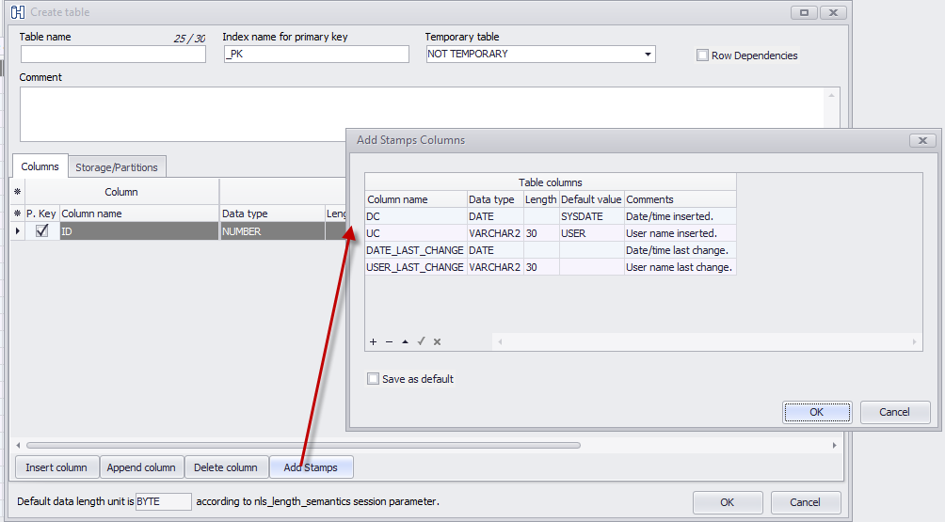
Add Timestamp columns and Last Modification Users all at once in Create Table Dialog
In addition, the order of table columns can now be modified easily by dragging and dropping the triangular indicator located before each column name.
This makes column management far more intuitive and eliminates the need for manual reordering in SQL scripts.
Finally, the “Row Dependencies” checkbox activates Oracle’s row-level dependency tracking option.
When enabled, Oracle stores the System Change Number (SCN) in the pseudocolumn ORA_ROWSCN for each modified row rather than only at the data block level — allowing for more precise tracking of data changes.
New Data Content Features
To display the ORA_ROWSCN pseudocolumn in the Data Content view, open the column selector popup and enable the corresponding checkbox.
By sorting the grid by this column, you can quickly identify which rows were most recently modified — even if the table does not include explicit timestamp columns for change tracking.
For more accurate results, it’s recommended to enable Oracle’s row-level dependency tracking as described in the previous section.
Otherwise, all rows stored within the same data block will share a single SCN value, which can make it harder to pinpoint individual row updates.
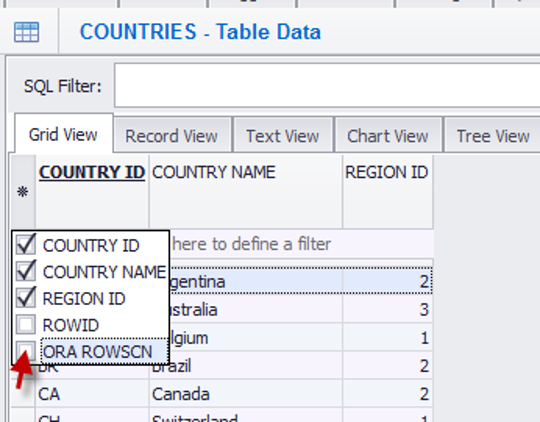
Show ORA_ROWSCN column in Data Content Viewer
Another highlight of the new release is that the Data Content view now supports flashback querying.
By clicking the clock-shaped button, you can open a dialog box where you enter a flashback expression — for example, to view historical data as of the beginning of the current day.
This feature allows you to easily examine past states of your data without restoring backups or running complex recovery operations.
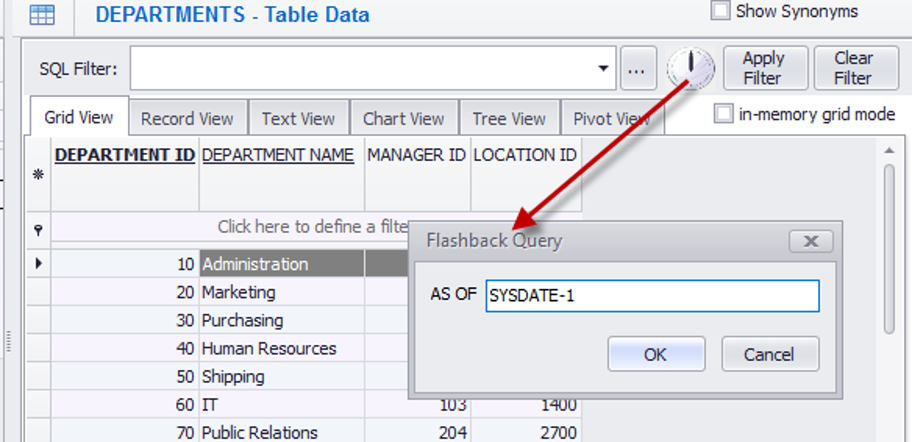
Using Flashback Query in Data Content Grid
KeepTool now uses bold fonts for column headings that belong to a primary or unique key constraint, making them stand out more clearly.
In addition, required (NOT NULL) columns are now displayed with underlined headings, providing an immediate visual cue about their constraints.
In an earlier release, KeepTool introduced tooltip hints for column headings that display column comments and structural information.
Building on that, tooltips now also show table comments when hovering over the table header, offering quick access to useful metadata.
Two new context menu items have also been added to the tree view tab when you right-click a node:
PL/SQL Page Improvements
The list of procedures within a package has been moved to the left side of the editor window:
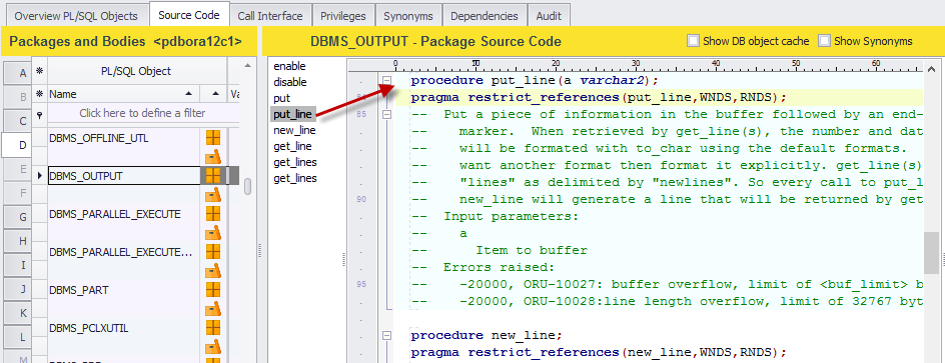
Navigate PL/SQL package by procedure/function names
This layout provides a clear hierarchical view of:
-
Package / Body
-
Procedure / Function
-
Source Code
Navigate PL/SQL package by procedure/function namesThe navigator uses visual indicators to distinguish between method types:
a solid bullet marks public methods, while a hollow circle represents methods that are declared only within the package body.
SQL Editor Enhancements
In an earlier release, KeepTool introduced context menu items and shortcuts such as “Selected Object | Expand SELECT / INSERT / UPDATE / CURSOR-FOR-LOOP”, which automatically generate the corresponding SQL statement for a selected table name in the editor.
The latest version now extends this functionality with a list of checkboxes that lets you select specific column names to be included in the generated query.
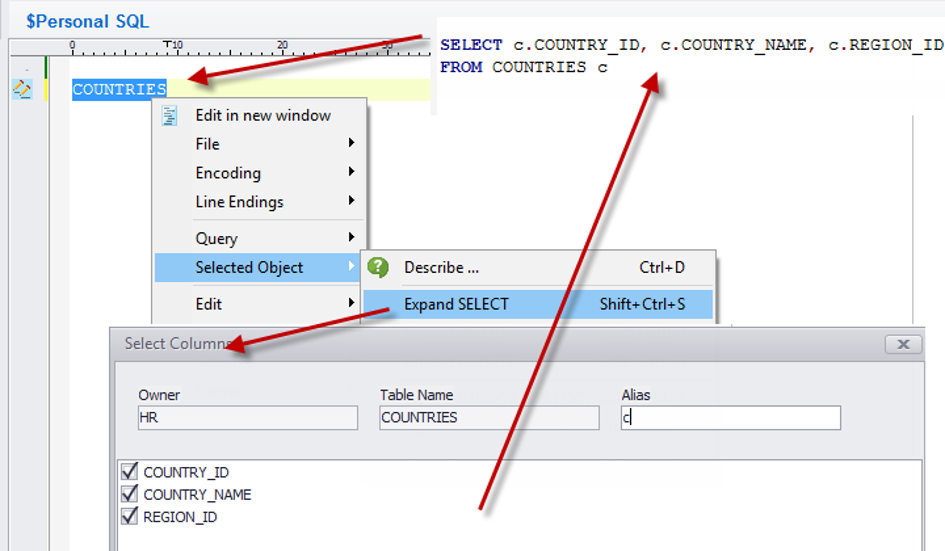
Select column name(s) for SELECT statement generation
Both the Code Snippets and DB Object Browser tooltips, previously displayed as floating windows, are now integrated directly into the editor for a smoother workflow.
The updated DB Object Browser lists the selected schema’s tables, views, packages, procedures/functions, and sequences on separate tabs.
When you drag and drop an object name into the code window, a popup menu appears, allowing you to choose which type of code to generate — such as a SQL SELECT statement or a PL/SQL call.
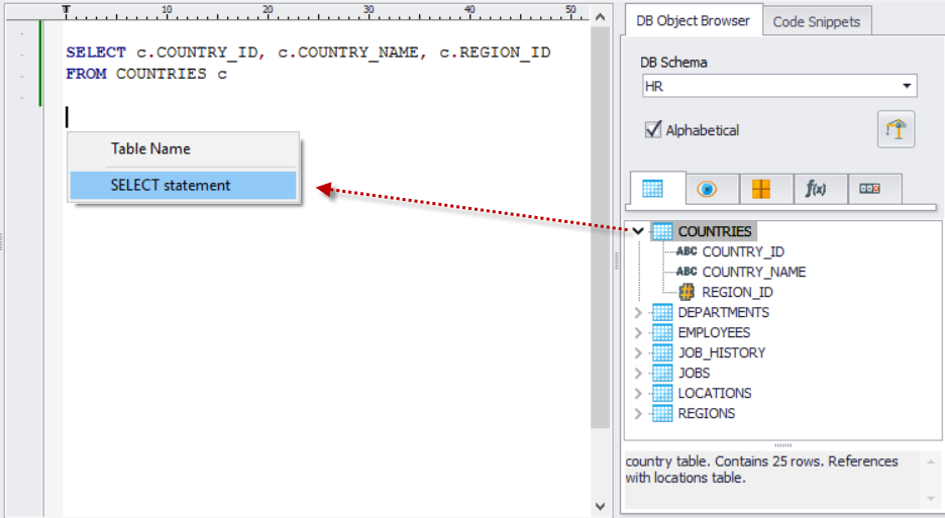
Using Code Snipppets in SQL Editor
The second tab, “Code Snippets,” lets you drag and drop predefined snippets directly into the editor window.
These templates can easily be customized by editing a configuration file, helping you standardize frequently used code blocks
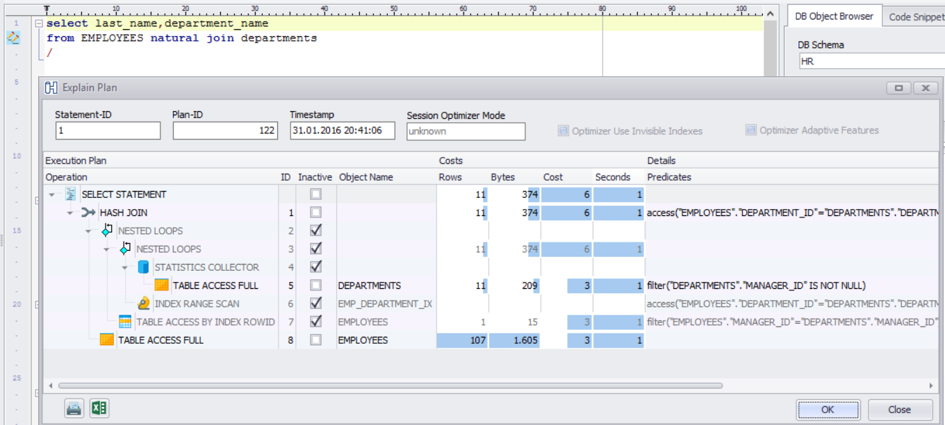
Explain Plan Dialog
The Explain Plan dialog, available from the editor window, has also been improved.
Alongside a cleaner layout, it now displays inactive plan branches produced by the Oracle 12c Optimizer Adaptive Features in a grayed-out style, making execution paths easier to interpret at a glance.
Oracle Session Monitor
Previously, KeepTool displayed the currently executing SQL statement for active sessions only.
Now, the Session Monitor also shows the last executed SQL statement for inactive sessions, allowing you to better understand what each session was doing before becoming idle.
Below the SQL statement, you can view the most recent values of stored bind variables.
Oracle captures snapshots of bind variables approximately every 15 minutes — see “Bind Capturing” in the Oracle documentation for more details.
A new Status | Time column now indicates how long a session has been in its current state.
You can also monitor the progress of long-running queries directly on the Overview page, which now displays the top entry from the Long Operations tab.
Finally, switching between single-instance and multi-instance views is now just a matter of toggling a checkbox — no longer requiring a configuration change as in previous versions.
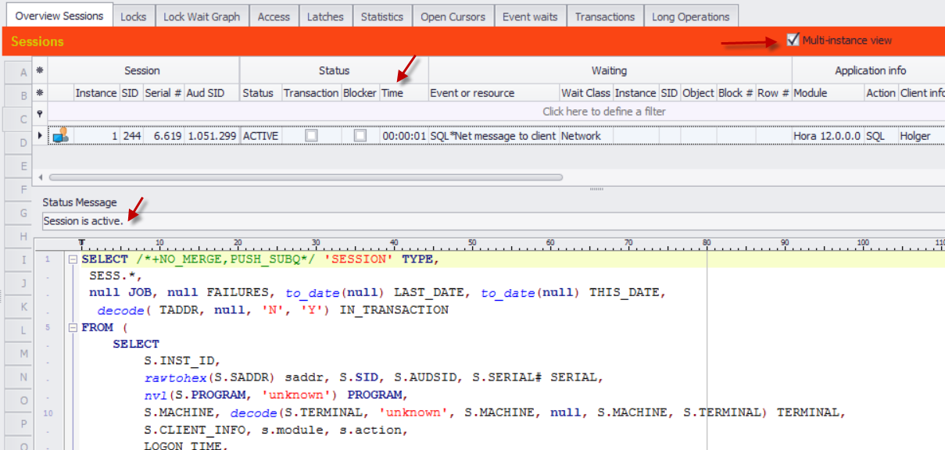
Oracle Session Monitor
KeepTool Free
Our new Free Edition contains the Hora Free application. This is a compact successor to Hora Light that has been designed for end users who are focused on data entry, mining, and reporting.
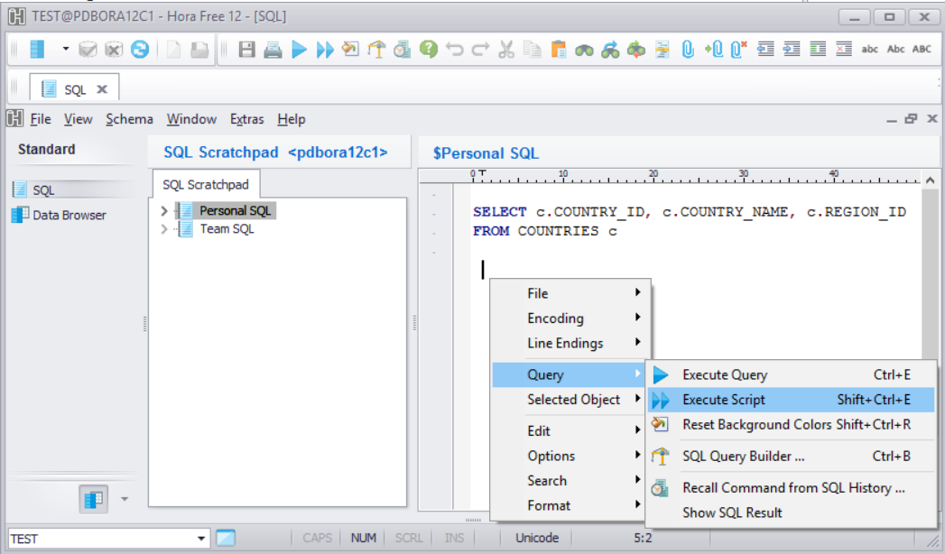
Using Code Snippets in KeepToolFree
➡️ Try KeepTool for free
KeepTool's Oracle tools are designed specifically for developers, DBAs, and support teams.
Based on over 25 years of experience, we continuously optimize our software to make your database analysis and documentation faster, more efficient, and clearer.