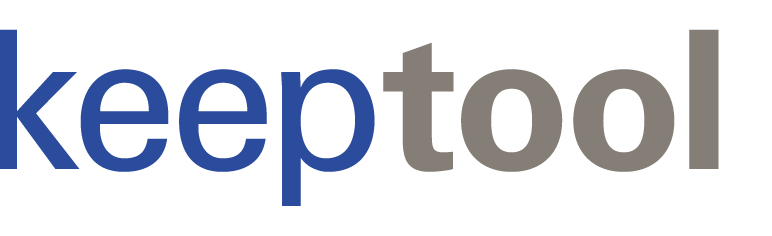KeepTool Free can be used free of charge. It encapsulates the most important functions of our flagship tool Hora.
The Data Content Browser allows you to query data interactively either by using query by example technologies or defining SQL conditions. Result sets can be exported to MS Excel, or you create your own reports. Furthermore, you can create INSERT scripts to transfer data to another system.
The SQL Scratchpad is a hierarchic storage for your ad-hoc queries. You can use the query builder to create select statements interactively. Result sets can by displayed in a grid view or exported to MS Excel.
KeepTool Free is our ideal offer for users that use our tools occasionally. For example, you can user our free Tool Hora Free for data analsysis on your customer’s system without obtaining a license for that machine.
The SQL scratchpad allows you to organize your SQL statements in a hierarchical repository. You can include multiple SQL root directories in the tree view and share each with the members of your project team.
Use the Query Builder that supports you to produce queries based on either Oracle traditional or ANSI join syntax.
Each tree node is assigned to a SQL file that is displayed in the editor window on the right. SQL statements can be executed either in batch mode or iteractively, whereas the SQL resultset is displayed in a dockable output window.
The Data Content Browser allows you to easily browse, filter and update table and view data. Double-click a table or view on the left to open a tab in the data content area and show table data in a grid view. You can change to a record view, tree view, pivot view or chart view to choose another kind of data representation. For foreign key column values, tooltips show you the referenced master record. For editing, you can use the ellipsis button in the data cell to open a popup that allows you to pickup a reference from the master table.
The filter box above the grid allows you to enter SQL where conditions and filter the data content. As an alternative, you can use QBE (query by example) technologies and enter filter values in the filter cells below each grid column header. For exploring master/detail-dependencies, you can open a filtered master oder detail data view on another tab by using the context menu.