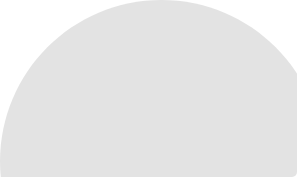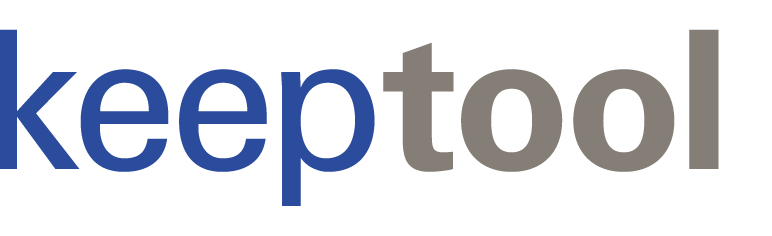The ability to export data to Microsoft Excel has long been a compelling feature of KeepTool, available through both a speed button and a context menu item.
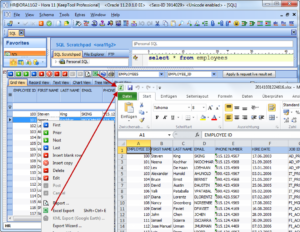
We will take a deeper look into how this works later in this article.
Were you aware that in our latest version, KeepTool 11, an export to Excel can be carried out from almost any grid through a simple shortcut? It’s:
Just make sure that the data grid is in focus (click within it) and hold down those three keys. The resulting .xlsx file immediately appears in Microsoft Excel—assuming that you have a licensed copy of Excel on your machine.
In many enterprises, Excel has become the de-facto standard for exchanging data between help desk staff and corporate employees. You can probably identify with the following scenario from one side or the other: the help desk has been contacted by a staff member about a possible inconsistency within a database application for which he is responsible. The help desk opens a support ticket with a non-technical narrative and some screenshots to illustrate the problem as the user sees it. Fortunately, the support staff can access the customer’s database using a secure VPN connection. KeepTool Hora makes it easy for them to dig deeper into the problem by running some queries against the database and eventually establishing a root cause. By pressing Shift + Ctrl + E, they can export the data to MS Excel and attach that file directly to the ticket. This may now explain the situation to the satisfaction of the user who created the ticket—or maybe not. If not, then the file can be sent back and forth as many times as necessary with comments, and changed, added or highlighted data. Once agreement is reached, a new version of the data can make its way back to the data—possibly using KeepTool Hora.
Now let’s take a look at how the data shows up in MS Excel. Our sample is based on a simple query from the HR sample schema provided by Oracle.
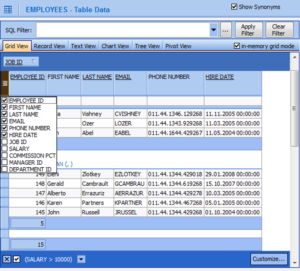
The grid view shows the data content of the EMPLOYEES table filtered by a rather high SALARY. Unwanted table columns have been eliminated from view. Furthermore, the grid’s in-memory mode has been enabled to allow data grouping—in this case by job ID. Using the right mouse button context menu, the total and group footers have been configured to show the count of records in each group and the total. Now, let’s look at how this looks when it is exported to MS Excel by pressing Shift + Ctrl + E:
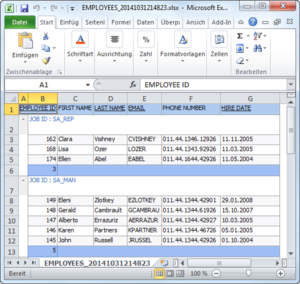
This really looks very similar to the original data grid in Hora, doesn’t it?
Although MS Excel export is most commonly used for the data content and SQL query result set grids, it is available from almost any of Hora’s data grids. The following example shows data from the session overview grid that has been exported to MS Excel:
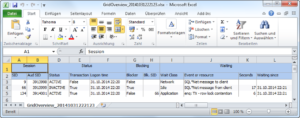
This is an alternative to sending screenshots of any of Hora’s grid views to your co-workers.
Explore possibilities of KeepTool.